Linux LVM How to : Adding New Partition
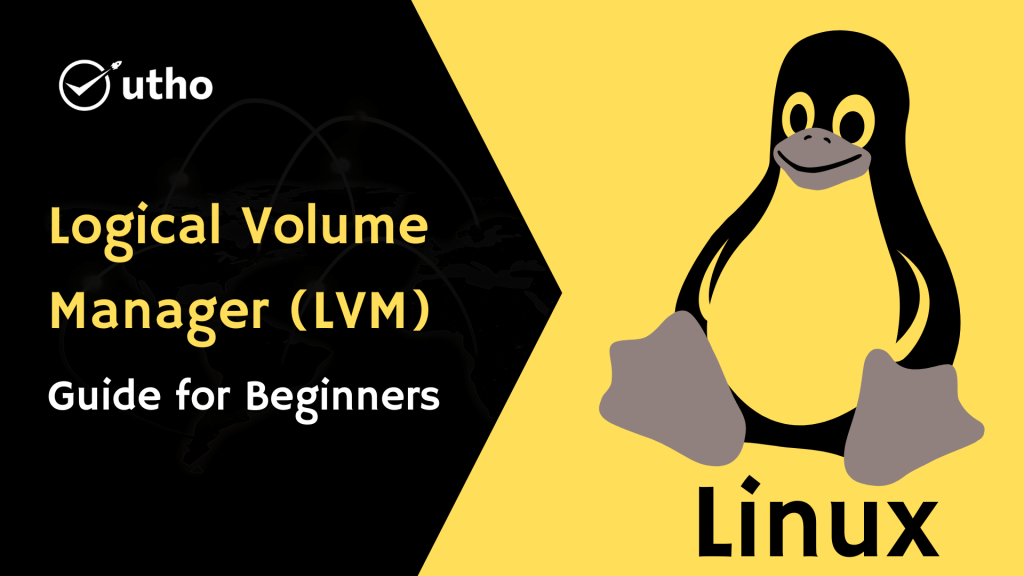
Since I started out with Linux (so about six years ago), I always used the Linux Logical Volume Manager (LVM) to partition my tables. First it was just because it seemed easier to configure my harddisks with it (also, the installer usually provided a nice option to do so), but in the last few months I had the possibility to work more with LVM and got to know some nice features.
Initial setup
- Partition the new disk
- Create New Physical Device (pvcreate)
- Extend the existing volume group
- Extend the logical volume
- Extend the filesystem (ext4 in my case)
I am using the latest Debian 6.0.4 release with EXT4 as the filesystem on my virtual machine, but the same steps apply to an EXT3 partition. This is the default layout that Debian created for me when I selected the “Use all diskspace and setup LVM” option during the installation:
meysama@Centos7:~$ df -h
Filesystem Size Used Avail Use% Mounted on
/dev/mapper/vg--systems-lv--oracle
7.3G 843M 6.1G 12% /
tmpfs 502M 0 502M 0% /lib/init/rw
udev 497M 136K 496M 1% /dev
tmpfs 502M 0 502M 0% /dev/shm
/dev/sda1 228M 16M 201M 8% /boot
Now we add a new disk to the system. This is done by physically adding a new disk or in my case, by adding a new disk via iSCSI. Using /var/log/messages, we can determine that the new disk is accessible under /dev/sda. So let’s prepare this new disk…
Prepare the new disk
Change to root and use the fdisk utility to partition the new disk:
meysama@Centos7:~$ su -
Password:
root@vg-systems:~# fdisk /dev/sda
[..]
Command (m for help): n
Command action
e extended
p primary partition (1-4)
p
Partition number (1-4): 1
First cylinder (1-1044, default 1):
Using default value 1
Last cylinder, +cylinders or +size{K,M,G} (1-1044, default 1044):
Using default value 1044
Command (m for help): p
Disk /dev/sda: 8589 MB, 8589934592 bytes
255 heads, 63 sectors/track, 1044 cylinders
Units = cylinders of 16065 * 512 = 8225280 bytes
Sector size (logical/physical): 512 bytes / 512 bytes
I/O size (minimum/optimal): 512 bytes / 512 bytes
Disk identifier: 0x4fce54ed
Device Boot Start End Blocks Id System
/dev/sda1 1 1044 8385898+ 83 Linux
Command (m for help): w
The partition table has been altered!
Calling ioctl() to re-read partition table.
Syncing disks.
Now we have our new partition accessible under /dev/sda1 (as seen above). Now you could use the mkfs tools to create a new filesystem on this partition and use it without LVM. But that is not what we want to do, so let’s continue by configuring LVM itself
Configure LVM
LVM itself consists of three logical “layers”:
- Physical devices (pv)
- Volume groups (vg)
- Logical volumes (lv)
So we want to configure LVM in that order. First, we’ll create a new physical volume by adding the partition we created above to the LVM configuration. Then, we will add this newly created physical volume to the existing volume group and then extend the existing logical volume containing the root filesystem.
Alright, let’s add our newly created partition to the LVM configuration:
root@vg-systems:~# pvcreate /dev/sda1
Physical volume "/dev/sda1" successfully created
root@vg-systems:~# pvdisplay
--- Physical volume ---
PV Name /dev/sda5
VG Name vg-systems
PV Size 7.76 GiB / not usable 2.00 MiB
Allocatable yes (but full)
PE Size 4.00 MiB
Total PE 1986
Free PE 0
Allocated PE 1986
PV UUID HsOAt3-snnh-MskC-mlE4-Runf-IkYx-KuDJ5j
"/dev/sda1" is a new physical volume of "8.00 GiB"
--- NEW Physical volume ---
PV Name /dev/sda1
VG Name
PV Size 8.00 GiB
Allocatable NO
PE Size 0
Total PE 0
Free PE 0
Allocated PE 0
PV UUID Oddlkr-jSoL-2PKR-kyxG-Wy33-T0Hh-JvflWQ
Ah nice, so we can see that LVM has a “NEW Physical volume”.
Now that is done, let’s extend our existing volume group (named “vg-systems” in my case, use vgdisplay to check the name for your volume group). Using the vgextend command we can extend the volume group:
root@vg-systems:~# vgextend vg-systems /dev/sda1
Volume group " vg-systems " successfully extended
root@vg-systems:~# vgdisplay
--- Volume group ---
VG Name vg-systems
System ID
Format lvm2
Metadata Areas 2
Metadata Sequence No 4
VG Access read/write
VG Status resizable
MAX LV 0
Cur LV 2
Open LV 2
Max PV 0
Cur PV 2
Act PV 2
VG Size 15.75 GiB
PE Size 4.00 MiB
Total PE 4033
Alloc PE / Size 1986 / 7.76 GiB
Free PE / Size 2047 / 8.00 GiB
VG UUID hTcf4N-Srft-Myz2-YQYc-AC9T-pfaA-LIL1KZ
That went well. Now we’re basically done with adding new space to our volume group. We can now use the newly added physical volume and assign it to different logical volumes that are then used by the filesystem.
So remember what we wanted to do in the first place? Right, we wanted to add the new disk to the root filesystem. So let’s check which logical volumes we have by entering lvdisplay:
root@vg-systems:~# lvdisplay
--- Logical volume ---
LV Name /dev/vg-systems/lv-oracle
VG Name vg-systems
LV UUID UJQUwV-f3rI-Tsd3-dQYO-exIk-LSpq-2qls13
LV Write Access read/write
LV Status available
# open 1
LV Size 7.39 GiB
Current LE 1892
Segments 1
Allocation inherit
Read ahead sectors auto
- currently set to 256
Block device 254:0
--- Logical volume ---
LV Name /dev/vg-systems/lv-swap_1
VG Name vg-systems
LV UUID KHBPkh-qrv8-uZkS-dU4C-f3vF-SpHW-d3vtMH
LV Write Access read/write
LV Status available
# open 1
LV Size 376.00 MiB
Current LE 94
Segments 1
Allocation inherit
Read ahead sectors auto
- currently set to 256
Block device 254:1
We can see that on this machine, we have two logical volumes, one for the root filesystem and one for our swap partition. Since we want to extend the root filesystem, we simply take the LV name (“/dev/vg-systems/lv-oracle”) and use the following command to extend that logical volume with all the space available on the specified VG (in my case “vg-systems”):
root@vg-systems:~# lvextend -l 100%FREE /dev/vg-systems/lv-oracle
Extending logical volume root to 15.39 GiB
Logical volume root successfully resized
Alternatively, you may specify the amount of space that is added to the logical volume (e.g. lvextend -L+1G /dev/vg-systems/lv-oracle).
Update: A commenter noticed that you can resize the filesystem while you extend the logical volume using the -r switch like so:
# lvextend -r -l 100%FREE /dev/vg-systems/lv-oracle
lvextend -l+100%FREE /dev/vg-systems/lv-oracle
Extend the filesystem
Now the underlying volume /dev/vg-systems/lv-oracle was successfully extended, we can extend the filesystem using the resize2fs tool. The tool will choose to do an on-line resizing, which is what we want:
root@vg-systems:~# resize2fs /dev/mapper/vg--systems-lv--oracle
resize2fs 1.41.12 (17-May-2010)
Filesystem at /dev/mapper/vg--systems-lv--oracle is mounted on /; on-line resizing re
quired
old desc_blocks = 1, new_desc_blocks = 1
Performing an on-line resize of /dev/mapper/vg--systems-lv--oracle to 4033536 (4k) bl
ocks.
The filesystem on /dev/mapper/vg--systems-lv--oracle is now 4033536 blocks long.
root@vg-systems:~# xfs_growfs /dev/mapper/vg--systems-lv--oracle
root@vg-systems:~# exit
logout
meysama@Centos7:~$ df -h
Filesystem Size Used Avail Use% Mounted on
/dev/mapper/vg--systems-lv--oracle
16G 845M 14G 6% /
tmpfs 502M 0 502M 0% /lib/init/rw
udev 497M 144K 496M 1% /dev
tmpfs 502M 0 502M 0% /dev/shm
/dev/sda1 228M 16M 201M 8% /boot
meysama@Centos7:~$
